Attended the keynote for
Great Plains Google Summit.
Takeaways from the keynote speaker, Kevin Brookhouser, author of "The 20time Project":
www.20time.org. We want students to solve those wicked problems, and think outside of the box. One game he mentioned that helps students do this is "Limbo" - a game where boy crosses river and has to think out of box. He talked about having student brainstorm about bad ideas
http://www.20time.org/the-bad-idea-factory/
He talked about Daniel Pink's book "Drive"
http://www.ted.com/talks/dan_pink_on_motivation
And the three ways to motivate are:
- Autonomy - urge to direct our own lives
- Mastery - desire to get better aand better at something that matters
- Purpose - the yearning to do what we do in the service in something larger than ourselves
Play is learning
Has students come up with what they are going to do. Has them create a proposal - audience, needs, deliverables, product, reality check, conclusion. Has them blog each week of what they are doing, where they are going.
A couple other good books and Youtubes: Stop Stealing Dreams: Seth Godin
https://www.youtube.com/watch?v=sXpbONjV1Jc
- What is school for?
- Go do something interesting!
Adam Grant's book - Originals
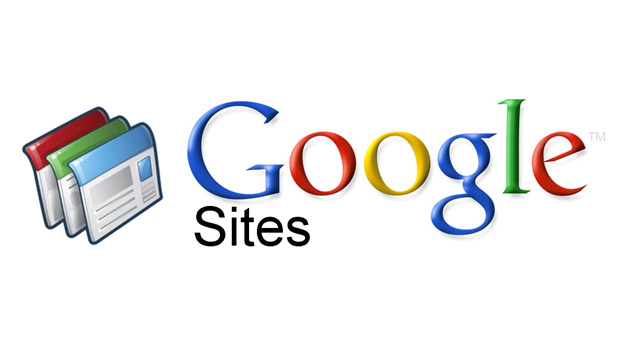 At the last Google Summit I also attended a workshop by Kyle. His resource can be found here:
At the last Google Summit I also attended a workshop by Kyle. His resource can be found here:
