Monday, November 21, 2016
Free Technology for Teachers: How to Create a Google Earth Tour
Free Technology for Teachers: How to Create a Google Earth Tour: Google Earth can be used for all kinds of lessons in math (see Real World Math ), science (try these resources ), and language arts (try Goo...
Monday, September 26, 2016
Monday, September 5, 2016
ISTE 2016
I learned so much at ISTE, that I created a Google sheet called "Must have apps and websites". Check it out!
Sunday, September 4, 2016
Friday, July 29, 2016
Google Sites Resources
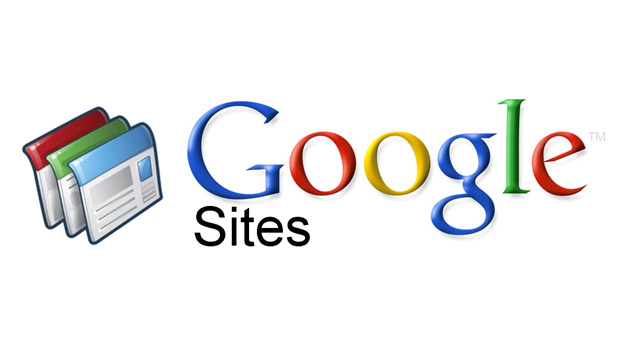 At the last Google Summit I also attended a workshop by Kyle. His resource can be found here:
At the last Google Summit I also attended a workshop by Kyle. His resource can be found here:https://sites.google.com/site/pacehandouts/google-sites.
This includes information on how to create a site as well as examples.
He also mentioned that you can have a template site created that other teachers can use. He also puts a disclaimer in the footer of each site.
I am copying the links found at https://sites.google.com/site/pacehandouts/google-sites
below:
Big list of teacher examples!
Thursday, July 28, 2016
Taking minutes using Google Docs and Approval Workflows (Autocrat & FormMule)
This was based on a session by Henry Thiele at the Great Plains Google Summit. His information was found here: https://goo.gl/rGGFBn and titled "Google Apps for School Admins". Here are the takeaways:
Minutes from Meetings: You should run meeting for an entire year from a single google doc. This document would contain a table of contents at the top that lists the dates of the meetings.
The team is now managing agenda. You aren't. Prep agenda. Email collaborators and have them update it. Send a week ahead. Make sure to send copy to yourself. Can grab text out of table of contents and email it out to the group. That includes the links.
Minutes from Meetings: You should run meeting for an entire year from a single google doc. This document would contain a table of contents at the top that lists the dates of the meetings.
The team is now managing agenda. You aren't. Prep agenda. Email collaborators and have them update it. Send a week ahead. Make sure to send copy to yourself. Can grab text out of table of contents and email it out to the group. That includes the links.
Example:
July 1
Last meeting tasks (put table) put in heading two
Old Business
New Business
Tasks
[Return to Top] link at the end of each meeting.
FERPA concern? No - See http://deunters.blogspot.com/2016/07/killing-fud-and-dispelling-myths-around_28.html for more details.
Emails: You be only one paragraph with list of links to information. Need to think about this since my emails are usually pretty long! Good idea for newsletters that go out. This way if something changes, you just change the information in the link. Add new information at the top.
Building Approval Workflows taken from https://goo.gl/mjGuA1 This was example of a teacher who wanted to put in Absence Request using a form, it would automatically get sent to the supervisor, with prefilled field, and the supervisor could approve or reject.
Steps and Resources
Use Autocrat (Documents) or FormMule (email) to send out confirmation of approval
More about the two add-ons:
https://www.youtube.com/watch?v=zOOb7YxVNKI
Steps and Resources
Resources and examples will be added during the demonstration
Step 1:
Create your Google Form for requests and associated spreadsheet
(first name, last name, email address, supervisor email, date requested off) Absence Request Form
Step 2:
Step 3:
Get pre-populated URL from Approval Form
Step 4:
Use Autocrat (Documents) or FormMule (email) to send out pre-populated approval form link
Step 5:
Use Autocrat (Documents) or FormMule (email) to send out confirmation of approval
More about the two add-ons:
Google Photos upload taking up all bandwidth
Does your internet stop when you start uploading Google Photos? When I googled the problem, all they said was there was nothing to do about it. I googled some more and realized that I could go to the router and change the Bandwidth settings. The router number is usually accessed through http://192.168.1.1. This is for a Netgear router. The username is usually admin, with a blank password or the password of "password". Go to the advanced tab, and find the QoS setup. Adjust the Bandwidth (uplink bandwidth maximum). I read that they suggested 75% of the typical upload speed. I have an upload of 1GB, so set my uplink bandwidth to 750 Kbps. Worked perfectly. Hope this can help someone!
"Killing the FUD and Dispelling the Myths around GAFE"
 |
| http://technocation.blogspot.com |
then they tell you "you can't put anything FERPA related out there."
I attended Henry Thiele's presentation a couple years ago on dispelling those myths. I thought I would post a couple links here for future reference:
http://www.gafeadmin.com/blog/killingthefudanddispellingthemythsaroundgafe
https://docs.google.com/presentation/d/1CmyVh5N2agPXs20zGnXu509kr6ycL8bvzW5TZ0Vcbng/htmlpresent?hl=en
According to him, you can put anything on the Google docs, and it is safer than having it on our local servers.
I also talked with someone from the Lincoln Public Schools with the same view, and they shared this link: http://home.lps.org/training/2012/08/22/student-data-privacy-in-google-apps/
Google's Reply:
http://googleforeducation.blogspot.com/2015/12/the-facts-about-student-data-privacy-in.html
20 Time Project (Google Summit)
Attended the keynote for Great Plains Google Summit.
Takeaways from the keynote speaker, Kevin Brookhouser, author of "The 20time Project":
www.20time.org. We want students to solve those wicked problems, and think outside of the box. One game he mentioned that helps students do this is "Limbo" - a game where boy crosses river and has to think out of box. He talked about having student brainstorm about bad ideas http://www.20time.org/the-bad-idea-factory/
He talked about Daniel Pink's book "Drive"
http://www.ted.com/talks/dan_pink_on_motivation
And the three ways to motivate are:
Play is learning
Has students come up with what they are going to do. Has them create a proposal - audience, needs, deliverables, product, reality check, conclusion. Has them blog each week of what they are doing, where they are going.
A couple other good books and Youtubes: Stop Stealing Dreams: Seth Godin
https://www.youtube.com/watch?v=sXpbONjV1Jc
Adam Grant's book - Originals
Takeaways from the keynote speaker, Kevin Brookhouser, author of "The 20time Project":
www.20time.org. We want students to solve those wicked problems, and think outside of the box. One game he mentioned that helps students do this is "Limbo" - a game where boy crosses river and has to think out of box. He talked about having student brainstorm about bad ideas http://www.20time.org/the-bad-idea-factory/
He talked about Daniel Pink's book "Drive"
http://www.ted.com/talks/dan_pink_on_motivation
And the three ways to motivate are:
- Autonomy - urge to direct our own lives
- Mastery - desire to get better aand better at something that matters
- Purpose - the yearning to do what we do in the service in something larger than ourselves
Play is learning
Has students come up with what they are going to do. Has them create a proposal - audience, needs, deliverables, product, reality check, conclusion. Has them blog each week of what they are doing, where they are going.
A couple other good books and Youtubes: Stop Stealing Dreams: Seth Godin
https://www.youtube.com/watch?v=sXpbONjV1Jc
- What is school for?
- Go do something interesting!
Adam Grant's book - Originals
Friday, July 15, 2016
Google Chrome - Tips and Tricks (Google Summit)
This was based on Friday's Sessions at that I attended at the Great Plains Google Summit.
Chad Kafka was a presenter of a session Achievement Unlocked: Chrome Productivity. There were several takeaways:
- You can publish a Google Doc and it looks like a website when you share it. The link above was done that way.
- The best way to use two separate Google accounts is to sign into Chrome as two separate persons. Everything you do once you are signed into a Google Chrome account is saved in that account. This way your personal Gmail account and anything related to your personal use are kept separate.
- Signed in other places? Check by clicking on "Details" at the bottom of your Gmail page.
- You can pin tabs, but trying to figure out if I should do that or have bookmarks. I guess you would pin tabs for tabs that you use all of the time? Will have to think about that.
- One thing I haven't used much is Bookmarks, and really saw today how they could be useful. You can even just have the icon as one of your bookmarks by right clicking and deleted the name of the bookmark. I also set up a Union College folder for all of my frequently used Union College links. He used folders to keep a list of frequently used Google Files. Learn more about the Bookmark Manager. **Students could create folders for keeping track of all of their work for a certain class**
- You can easily create a Bookmark by clicking on the lock next to the URL and dragging it to the Bookmark bar or folder.
- The college could create a Managed Bookmarks to have a list of websites that the college would want to have accessible, such as HR, maybe our intranet sites, etc.
- Several extensions were mentioned. I have added them to my Must Have Apps and Websites.
- He also shared a list of extensions that they allow at their school.
- There were several things I knew about, but would be good to tell people who are new to using Chrome, such as incognito windows, pulling a tab away, copying bookmarks to another user, etc.
I then went to Chad's second session Adding On with Add-ons. I am going to add them to my list of Must Have Apps and Websites. Some of the ones I'm sure I will use are as follows:
- FormMule - takes data collected by a form or sheet and sets up a mail merge. When a form gets filled out, it automatically emails someone.
- EasyBib - easy way for students to create bibliographies in Google docs.
- g(Math) - to enter graphs or complex math in Google docs or sheets.
- Choice Eliminator - gives a list of options, and after a certain number of people have chosen an option, that option goes away. Ideas include times for parent-teacher conferences or the donation of shared classroom school supplies.
- docAppender - Use a Google Form to select which Doc(s) to append from a list, multiple-choice, or checkbox Form question -- pre-populated with Doc titles from a folder in Drive.
- CheckItOut would be nice to use if we have items for teachers to check in and out.
- Zapier is a way that a form can be used to create a calendar invite. Need to look into this one!
Yesterday was a session on using Google Forms to created an approval process. I think that adding docAppender to this would make a good way if we had 10 people to approve something. Also, the bookstore could use the FormMule to email them after a form has been filled out.
Ctrl-K to open up the hyperlink editor.
Grammarly app - super grammar check for anything you do online.Sunday, June 12, 2016
Digital Citizenship & Gaming: Day 5 TEAC 880
Digital Citizenship & Gaming : Day 5
On the last day of class, we spent some time learning about resources for digital citizenship (see below) and using gaming in the classroom. I liked the Digital Footprint video that was shared.Resources for Digital Citizenship found at Commonmedia.org:
- Internet Safety
- Privacy & Security
- Relationships & Communication
- Cyberbullying
- Digital Footprint & Reputation
- Self-image & Identity
- Information Literacy
- Creative Credit & Copyright
A book Laurie said was one of the best books on assessment: Assessing the Common Core: What's Gone Wrong--and How to Get Back on Track by Robert C. Calfee and Kathleen M. Wilson.
A couple apps that other students showed us:
- "whiteboard"app and "explain everything" (more options - includes video/screen cast)
- Vine - had students use it to show vocabulary.
- SeeSaw - good place to have a portfolio of student work.
- A couple easy websites are weebly.com and wix.com. Wordpress doesn't sound very easy to use!
- Timeline app- http://www.lps.org/apps/matrix/
I had fun learning more about different ideas and technologies that can be used in class, and I have a good start on my class that I will teach next spring! Thank you Laurie and Guy!
Thursday, June 9, 2016
Flipped Classroom: Day 4 TEAC 880
 Flipped Classroom: Day 4
Flipped Classroom: Day 4
Twitter ideas: Just retweet things. Explore #nt2t and #nebedchat on Wednesday night.
Interactive TVs or SmartBoards - Both professors said that it is the thing of the past. It was a teaching technology and not a learning technology, and therefore the dividends are not worth it. Future is mobile and one-to-one. If you look at eLearning 4.0, it talks about what the future will be.
A quote I found when looking at Educreations today: “Our school has always tried to push the envelope in terms of technology. A couple years ago we were considering purchasing some interactive whiteboards, but my principal said, ‘I think I may have found something better. I can get you iPads and an Apple TVs, and there’s this great app called Educreations...’ That’s how I discovered the app.”
Mobile devices - does it matter if you have a iPad, Chromebook, or Android? iPads have a lot more teaching apps on them. A lot of students have those devices, and you could have them bring their own devices. This is what I think I am going to recommend to do in the technology class I teach.
I did a little thinking on how to present information to the students that take my educational technology class. I decided it would be nice to have them watch the videos that they create at UNL https://www.youtube.com/user/TechEdge01 and try out those apps, and then search for a couple others and do a screencast of what they liked and why.
I did a little thinking on how to present information to the students that take my educational technology class. I decided it would be nice to have them watch the videos that they create at UNL https://www.youtube.com/user/TechEdge01 and try out those apps, and then search for a couple others and do a screencast of what they liked and why.
I also talked about having the students go to the TechEdge Conferences put on by UNL. More information can be found here: http://cehs.unl.edu/techedge/unl-tech-edge-conference-information/ and I just realized that I had already signed up for this conference! :)
We also discussed that teachers could use these apps in rotating stations if the students did not all have a device.
Did you know that if you have an iPad cart, all of the iPads will sync with each other? Nice! All devices should have something to take video (or screencast) with, graphic organizer, writing tools, discussion apps (look at evolution of teacher’s desk found at https://vimeo.com/107569286)
Time was also spent discussing project based learning (PBL), which is a way to solve real-world problems in a collaborative setting. I would think that one of the benefits of this is that connections are being made between knowledge and real-world problems. And it got me thinking that maybe this would have the same benefits of MindCraft. And it made me wonder how it is different than a makerspace!
Sway sounds like a really nice way to gather video, text, and images as a presentation.
Other apps talked about: icardsort, tellagami app, flipogram, seesaw (where students can post to their portfolio). Google classroom doesn't allow a single collection of all of students' work.
- http://www.readwritethink.org/
- Teachers Talk Tech podcast - https://itunes.apple.com/us/podcast/teachers-talking-tech/id989652829?mt=2
- http://www.edweek.org/ew/toc/2016/06/09/index.html?cmp=eml-eb-sr-tc16-20160609
Nothing major was done with my website today. More time was just spent on trying to figure out various apps and all of the information above! :)
Tomorrow I would like to finish it up. List a few apps for each that I have liked.
Wednesday, June 8, 2016
Assessment: Day 3 TEAC 880
 Day 3 of TEAC 880
Day 3 of TEAC 880Today the focus was on assessment tools - using technology apps to assess students as well as assessing students' technology projects.
Kaizena is one way to add voice comments to Google documents. I would like to look for an alternative because it seems like a lot of setup you need to do.
While looking at that add-in for Google docs, we noticed the other add-ins that Laurie had. They were: charts, easybib bibleography creator, giffy diagrams, hellofax, mindmeister, pro writing aid, and speech recognition. I would like to look into some of those in the future!
It was also noted that Google docs pulls in biblio links automatically when using the research tab, and that you can change the format from MLA to APA.
Quizlet is so cool! There are so many options - a flip card, matching tests, multiple choice tests, and even two other games (scatter and gravity). I would like to see some printscreens of all of these options. Maybe I will have my students make those.
Kahoot.it (or create.kahoot.it if you are a teacher) also you to have true/false type questions. It's good for background knowledge and it's easy to create.
Socrative.com allows for more open-ended questions. This link shows you what it looks like and how to use it: Socrative User Guide. It's nice to have this tab open all the time and ask questions of the students throughout the day.
The SAMR model is given below, along with how the different parts of Quizlet apply to each:
S - Substitution (teacher-led): one for one, meaning that it's the same format but it's now online. No real advantage other than it's online.
A - Augmentation (teacher-led): lets students use the affordances (or benefits) of using technology. So for Quizlet, it now has the additional quiz feature, students can listen to the words, they can get help with reading, etc. The added technology gives you extra benefits.
M - Modification (student creation): students get to make a deck of card
R - Redefinition (student focus); students get to connect to the world.
Ideal Progression of Technology:
- teacher sees it
- teacher created with it
- student sees it
- student created with it
Today I continued working on my website. I figured out how to add a Google Calendar and have it set up specifically for the class. I figured out how to create a twitter gadget to the site page as well. I also talked with Laurie to figure out exactly what I would like my students to do in the class.
Tomorrow I would like to get pretty close to finishing up my website. I will decide what topics I want to have covered, and maybe start on a rough draft of the class outline. I will be nice to have a good part of this done before the class in the Spring!
Tomorrow I would like to get pretty close to finishing up my website. I will decide what topics I want to have covered, and maybe start on a rough draft of the class outline. I will be nice to have a good part of this done before the class in the Spring!
Tuesday, June 7, 2016
Digital Storytelling: Day 2 TEAC 880
Day 2 of TEAC 880
Today the focus was on digital storytelling. One of the first things that was mentioned was that we need to make sure students know how to navigate the digital landscape using new literacy or new ways of doing things.
We watched The boy made of lightning and were each given a chance to try out digital storytelling on our own. I used Storyboard using Shadow Puppet edu to create one that could be used if students were to go to an art museum and display pieces. http://get-puppet.com/v/qiUJ0ZIGnq8?autoplay=true
Other examples of apps for digital storytelling are Book Creator (top estory book creator), Storyjumper.com, and iMovie trailer.
Question: Are there free ebooks on itunes? Where else?
Some other apps and websites that we talked about:
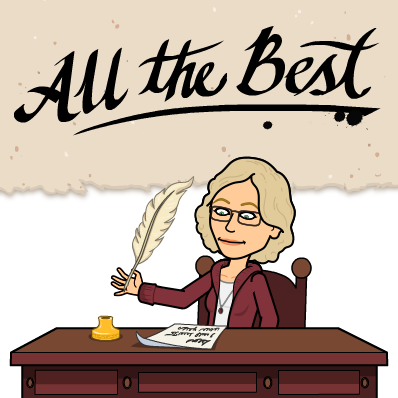 Final Project:
Final Project:
Today I worked on getting a Google site set up. You can find the rough draft here. I am going to use this site for when I teach the student teachers at Union College how to use technology. I got the basic shell set up.
While I would love to go through all of the apps on the lists that are provided, I think I am going to select only two to start with for each subject or topic, and have my students do some research and exploration on their own.
Today the focus was on digital storytelling. One of the first things that was mentioned was that we need to make sure students know how to navigate the digital landscape using new literacy or new ways of doing things.
We watched The boy made of lightning and were each given a chance to try out digital storytelling on our own. I used Storyboard using Shadow Puppet edu to create one that could be used if students were to go to an art museum and display pieces. http://get-puppet.com/v/qiUJ0ZIGnq8?autoplay=true
Other examples of apps for digital storytelling are Book Creator (top estory book creator), Storyjumper.com, and iMovie trailer.
Question: Are there free ebooks on itunes? Where else?
Some other apps and websites that we talked about:
- Animoto - free 30 seconds - an easy way to add images, and video clips
- Adobe Spark
- Commonsensemedia.com
- Graphite.com - look for four star ratings
- Bitmoji
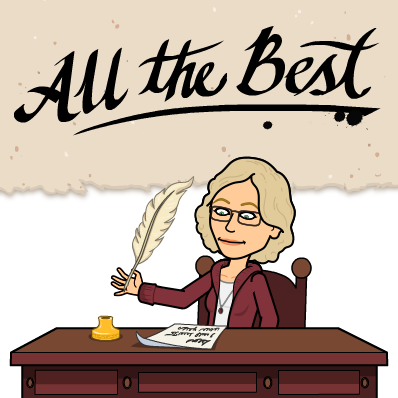 Final Project:
Final Project:Today I worked on getting a Google site set up. You can find the rough draft here. I am going to use this site for when I teach the student teachers at Union College how to use technology. I got the basic shell set up.
While I would love to go through all of the apps on the lists that are provided, I think I am going to select only two to start with for each subject or topic, and have my students do some research and exploration on their own.
eLearning Media: Day 1 TEAC 880
eLearning 4.0
- One thing I realized was I didn't know what some words were. But I realized from today's class that there is probably an app for that, so I googled "Chrome apps for definition" and came across Google Dictionary (by Google) and installed that. How nice! Definitely need to add that to the list of tools!
- Now I know what the definition of SCORM is!
- Is eLearing 2.0 the same as web 2.0? Stupid question and I should google.
- I haven't got done eLearning 1.0, much less eLearning 3.0! :)
eLearning 4.0: Will include more performance tracking and analysis, will be more mobile (look at Getting Mobile Learning Right: 6 Best Practices), will be more personalized, and will include gamification.
**Include definitions of eLearning 1, 2 and 3
Who are these kids? (Gen Z)
The graphic above was included in the video that described the various generations with new technology in each. Had never thought of it that way before!
It reminded me of the YouTube that was shared in the introductory section →
"Plenty of people predicted that television would turn us into a society of slack-jawed zombies"... Interesting prediction I hadn't heard before!
A couple other interesting quotes: "Clearly, there is money to be made mining the propensities of this group."
"Yes, this generation communicates almost entirely through screens and not always with actual words (GIFs, videos and emoji also do the trick). Gen-Z’ers are less idealistic and more thrifty than millennials, having grown up in the twin shadows of the recession and student debt crisis. When it comes to privacy on social media sites such as Instagram, Snapchat, Tumblr or Twitter, the survey showed that teens are far less guarded than millennials and Gen X members. Members of Gen Z think that everyone should get a smartphone at age 13 and that it is acceptable to use it basically anywhere — at a family dinner, during a religious service, even at weddings (even their own weddings, the survey shows.)"
"They are the most racially diverse generation in American history. They are extremely open-minded and fluid in the way they think about gender and sexuality. Because their digital movements are so trackable, they are prone to being data-mined and stereotyped — yet surveys show that they prize individuality over conformity."
Tech EDGE videos - this looks like a good Playlist to start with!
- Tools to use for student empowerment. Let students select technology they want to use to solve a goal.
- Are you ready? Is your infrastructure ready?
- Let people know why you are switching to iPads
- "Target 21st–century learning objectives. That means integrating multimedia, communication, collaboration, project-based learning, and more."
Definitely need to read! Live tweets? @HideChat or @HideTag.
Cybrary Man's Educational Web Sites
Wow - what a list! I tried creating one similar to this when my children were younger. Will have to check his out and see how up-to-date and engaging they are!TPACK: technological pedagogical content knowledge
Technology used to explore and create and link to other pieces of data.
SAMR
Affordance definition.
Suggestion for class presentations - go incognito to show anything to the class, so no personalized ads pop up! :)
Monday, June 6, 2016
Overview: Day 1 TEAC 880
 Today was the first day of a week-long class at UNL in learning how to best use technology in the classroom.
Today was the first day of a week-long class at UNL in learning how to best use technology in the classroom. My goal in taking this class is to help other teachers learn how to integrate technology into their classes. With that in mind, my final project will be a collection of resources for teachers that also includes examples of how to use the resources as well as the pedagogy behind them.
Gems from today:
- Gen V - we have no idea what student will need to know 20 years from now!
- Visuals are processed 60,000 times faster than text
- Adding visuals aids increase learning by up to 400%
- There are thousands of apps. Find just 10 that you are comfortable using, and use them! Let your students explore the apps as well!
- Give students tools to work with and let them go!
- The key is to give the technology to students to use. The purpose is not solely for the teacher to use.
- Teachers need to be comfortable to try things and willing to let students help them!
- Let students research, ask questions, and talk about how to find sources and evaluate sources.
- What's the benefit of Haiku Deck, etc. over Google Slides, etc.? Just another way to give students choice and to be creative.
- May need to look more into: http://dschool.stanford.edu/dgift/
- Why do we talk about maker spaces in a technology class? Look up definition of technology.
- Having a problem you need solved? Google it for an app! Fluency in classroom, definition of words on screen...
Apps used today:
- Padlet - Show comments from students including videos and links **KEEPER**
- Use it for the beginning of class for questions
- Make a list of comments about books
- Place to share ideas
- Place to show background knowledge "What do you know about dinasours?"
- Haiku Deck
- Have to sign in - what some teachers do is set up student dummy accounts
- Great place to easily create a presentation
- Shadow Puppet Edu
- Another good place to create videos
- Emaze - another presentation device
- One of Laurie's favorite blogs: http://www.freetech4teachers.com/
- Flipboard.com news pages: edtech, technology, news, pedagogy, higher education, professional development
- Grammarly - app that checks spelling and grammar no matter where you're at! **KEEPER**
- Dragon Dictation - app that allows students to dictate
- Popplets - Graphic Organizers
- Educreation -
- Fluency tutor for Google.
Apps to Explore:
- Dragon Dictation
- Audio Note
- Google Earth
- Haiku Deck
- Snapguide
- FlipOGram
- Your World
- Science 360
- Smithsonian
- Google Slides
- Pic Collage
- GRID
- Touch Cast
- Replay
- Bug Brained 8 Great Word Patterns
- Fluency 2
- News-o-Matic
- Khan Academy
- Todo Math
- Google Slides
- Prezi
- Ziteboard
- eMaze
- Loupe Collage
- Grammarly
Subscribe to:
Posts (Atom)




