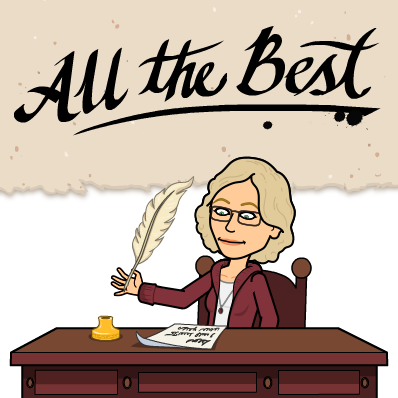Flipped Classroom: Day 4
Flipped Classroom: Day 4
Twitter ideas: Just retweet things. Explore
#nt2t and
#nebedchat on Wednesday night.
Interactive TVs or SmartBoards - Both professors said that it is the thing of the past. It was a teaching technology and not a learning technology, and therefore the dividends are not worth it. Future is mobile and one-to-one. If you look at eLearning 4.0, it talks about what the future will be.
A quote I found when looking at Educreations today: “Our school has always tried to push the envelope in terms of technology. A couple years ago we were considering purchasing some interactive whiteboards, but my principal said, ‘I think I may have found something better. I can get you iPads and an Apple TVs, and there’s this great app called Educreations...’ That’s how I discovered the app.”
Mobile devices - does it matter if you have a iPad, Chromebook, or Android? iPads have a lot more teaching apps on them. A lot of students have those devices, and you could have them bring their own devices. This is what I think I am going to recommend to do in the technology class I teach.
I did a little thinking on how to present information to the students that take my educational technology class. I decided it would be nice to have them watch the videos that they create at UNL
https://www.youtube.com/user/TechEdge01 and try out those apps, and then search for a couple others and do a screencast of what they liked and why.
We also discussed that teachers could use these apps in rotating stations if the students did not all have a device.
Did you know that if you have an iPad cart, all of the iPads will sync with each other? Nice! All devices should have something to take video (or screencast) with, graphic organizer, writing tools, discussion apps (look at evolution of teacher’s desk found at
https://vimeo.com/107569286)
We tried out several screencast apps. The first was Educreations, which is free, unless you want to do things such as inserting documents. We got around that by taking a screenshot and inserting the image there. Then we used Screencast-O-Matic which also records what is on the screen as well as a picture of yourself if you want. One teacher has their students use Screencast-O-Matic to use as a reflection tool on the projects they have created - what they liked and disliked about their project. I like this idea, and plan to include it in my class. We also talked about Touchcast and Showbox.com.
Time was also spent discussing project based learning (PBL), which is a way to solve real-world problems in a collaborative setting. I would think that one of the benefits of this is that connections are being made between knowledge and real-world problems. And it got me thinking that maybe this would have the same benefits of MindCraft. And it made me wonder how it is different than a makerspace!
Sway sounds like a really nice way to gather video, text, and images as a presentation.